New Features in LTV
Walk-through of new features for Host users
Links to specific timestamps in the video above:
Outline of New Features in LetsTalk.Video
Navigation
The top navigation has been moved to the left side. In place of the top bar, we now have a "Contact Search" field that allows you to quickly find a contact and view all their past session, document, and note history:
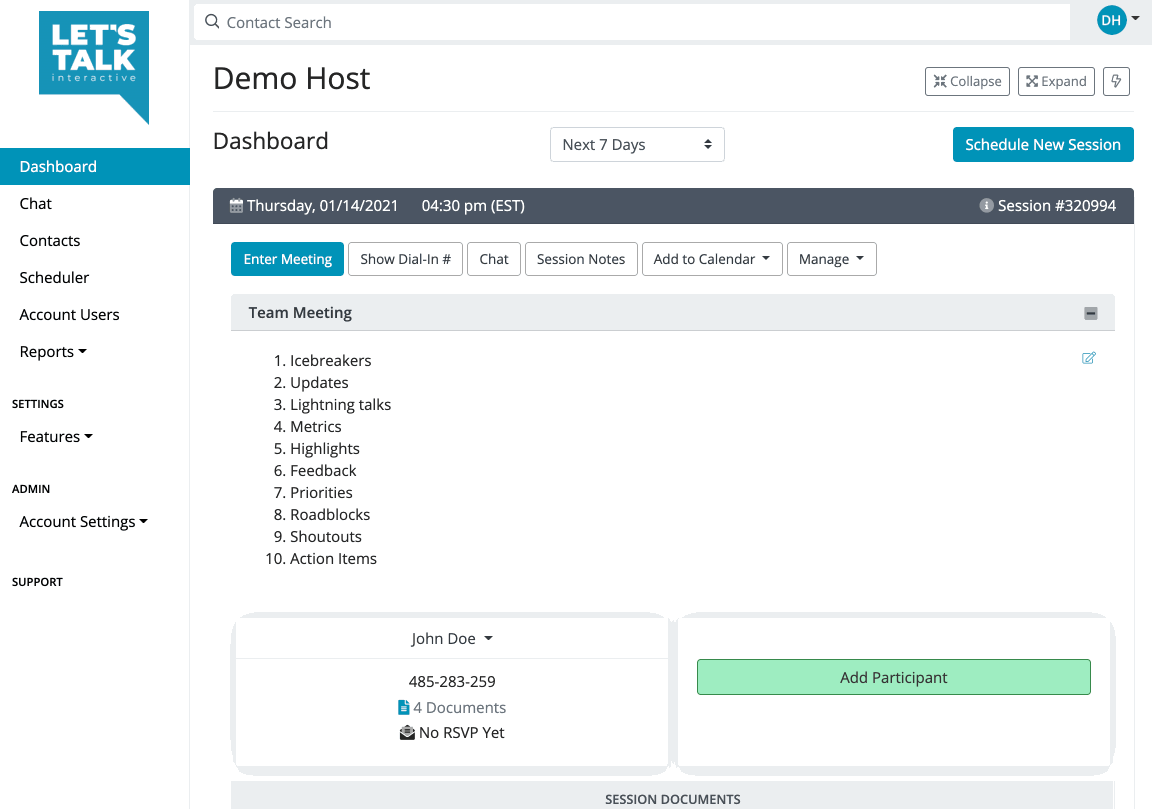
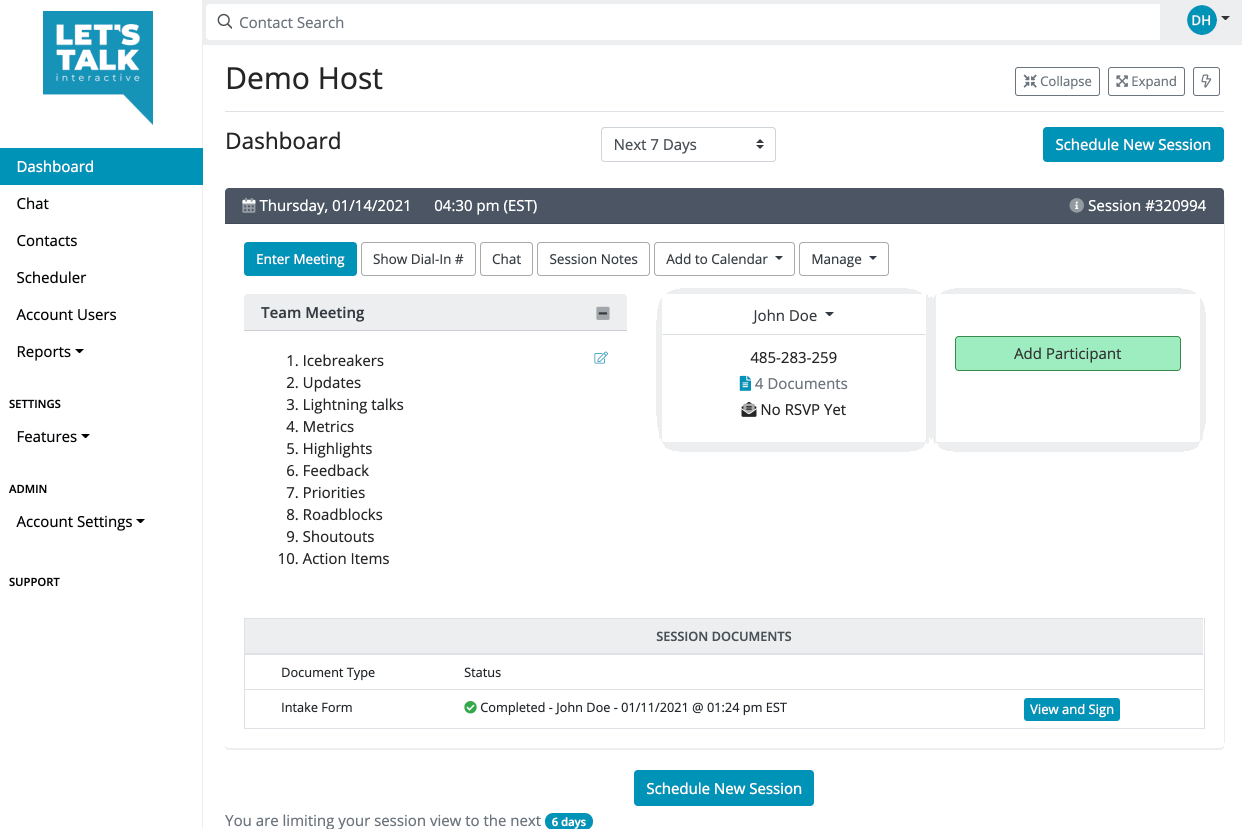
New Session Now
New Scheduled Session and New session Now buttons have been combined into 1 button "Schedule New Session".
To schedule a session now, click "Now" in the scheduling window.
Managing Participants
The "Edit", "Remove" and "History" buttons have been moved into a menu accessible by clicking on the participant's name. Clicking anywhere on that name bar will expand the menu. There are 2 new options for each participant:
1. Copy Invite Url
This allows you to access the invite url that the participant received in the invite email or SMS/text message.
2. View Contact
This displays a popup window with the "Contact Record" containing the participants past and upcoming sessions, documents, and note history.
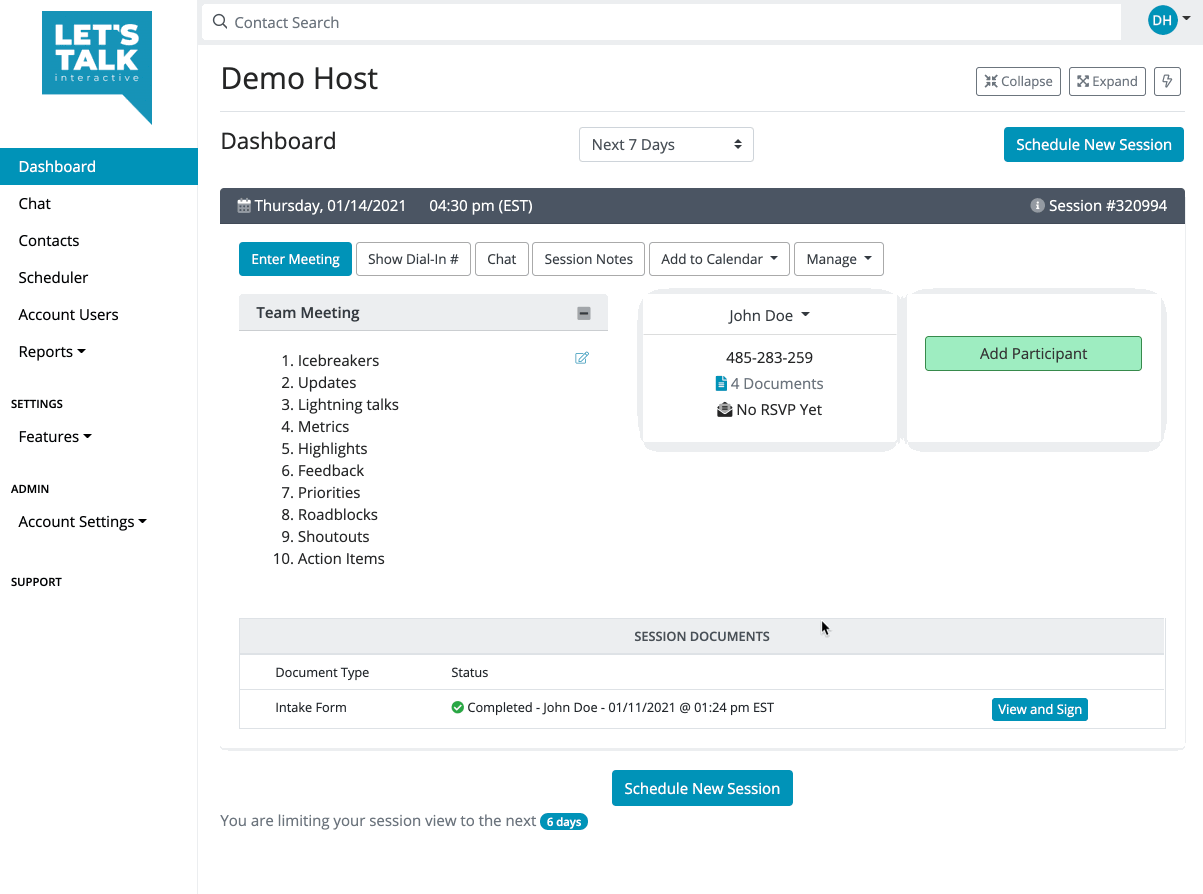
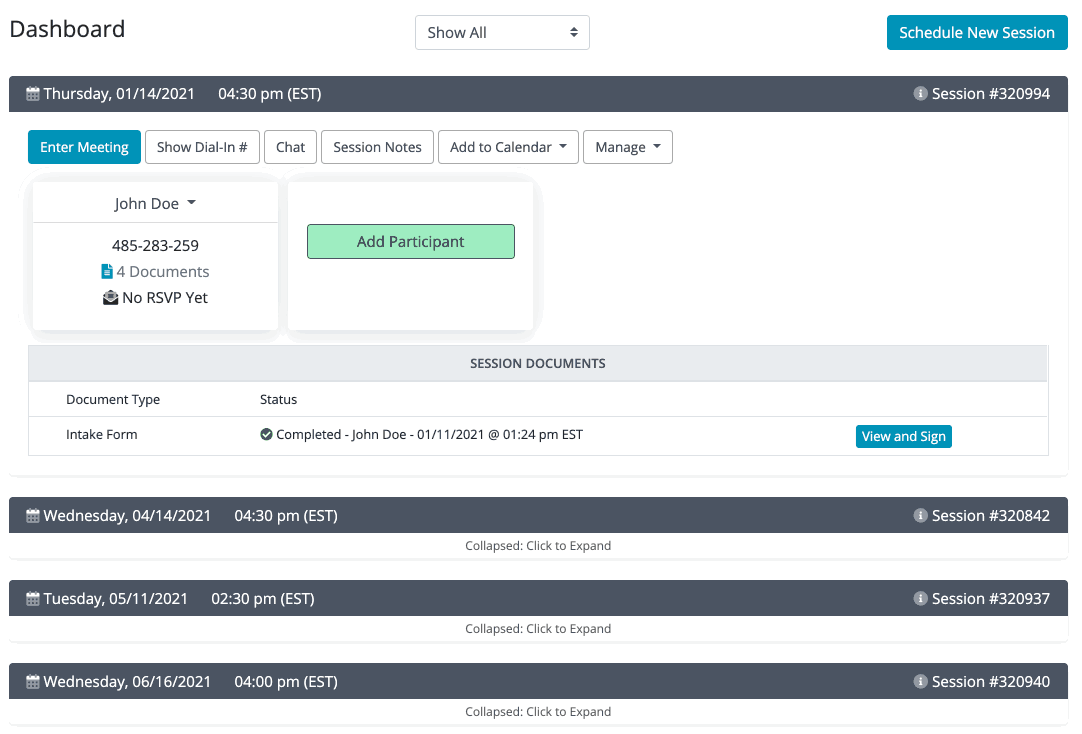
Topic and Agenda
You can now add a topic and/or agenda to each session.
To add a Topic and/or Agenda, click the "Manage" button, and select "Add Topic/Agenda" from the expanded menu.
You can choose to add only a Topic, or only and Agenda.
You can edit the Topic/Agenda by clicking the pencil icon, or from the "Manage" button menu.
The topic and agenda will be visible to all participants.
Note Templates
You can now create note templates, for use when taking session notes.
To create/edit your note templates, click the circle with your initials in the upper-right corner. Then select "Note Templates" from the expanded menu.
You can add as many note templates as needed, by clicking "Add Template" and filling out the "Name" and "Template" fields.
You will then see a "Note Template" dropdown above the Session Note field on the session detail pages.
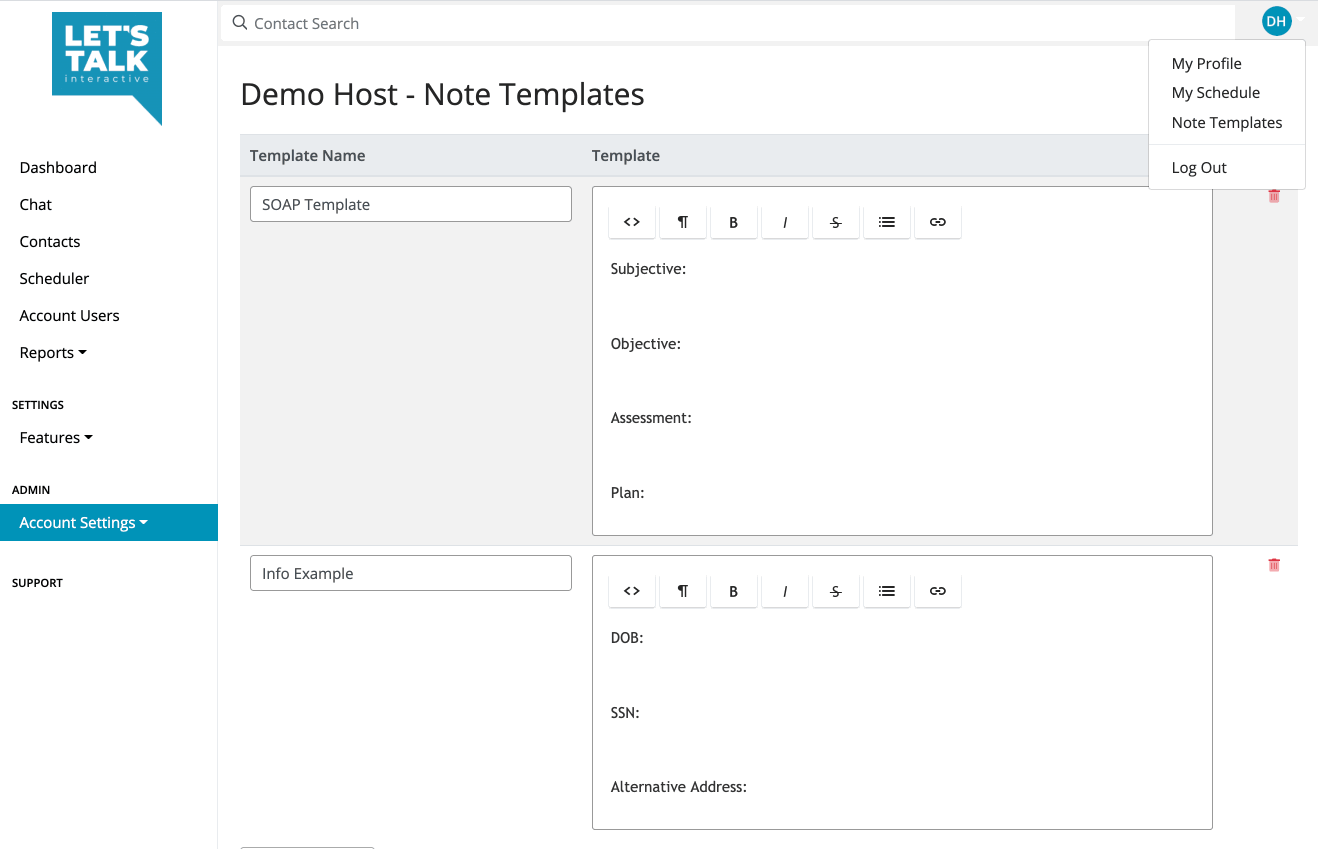
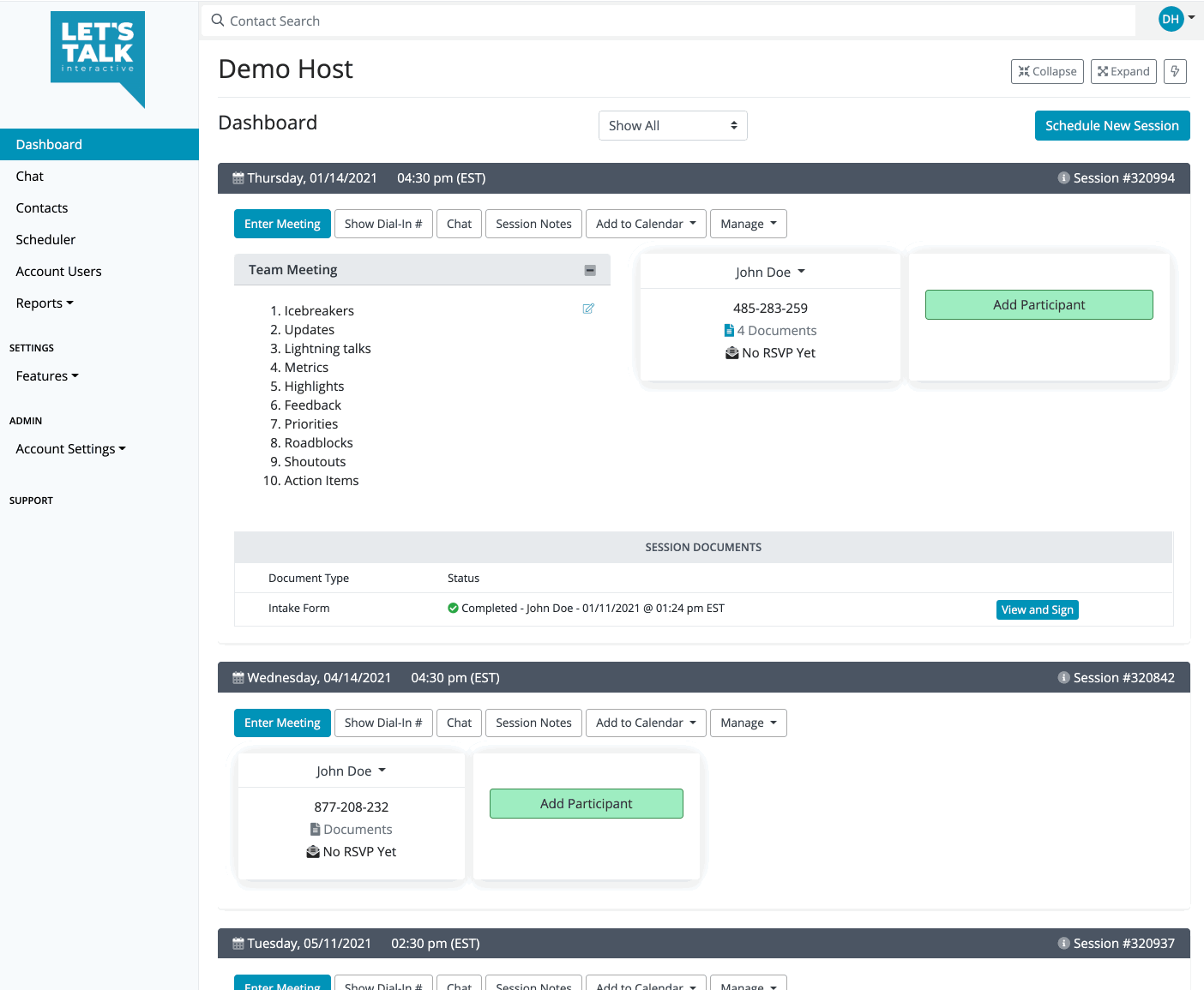
Collapse/Expand Sessions
To collapse a session, click on the card header containing the date, time, and session number.
To expand, click again.
You can collapse all sessions by clicking the "Collapse" button in the top right corner.
To expand all sessions, click the "Expand" button in the upper right corner.
Session Invite URL
The Session Invite Url feature lets you quickly grab the participant join link. This is the same link the participant was sent in the invite email or SMS.